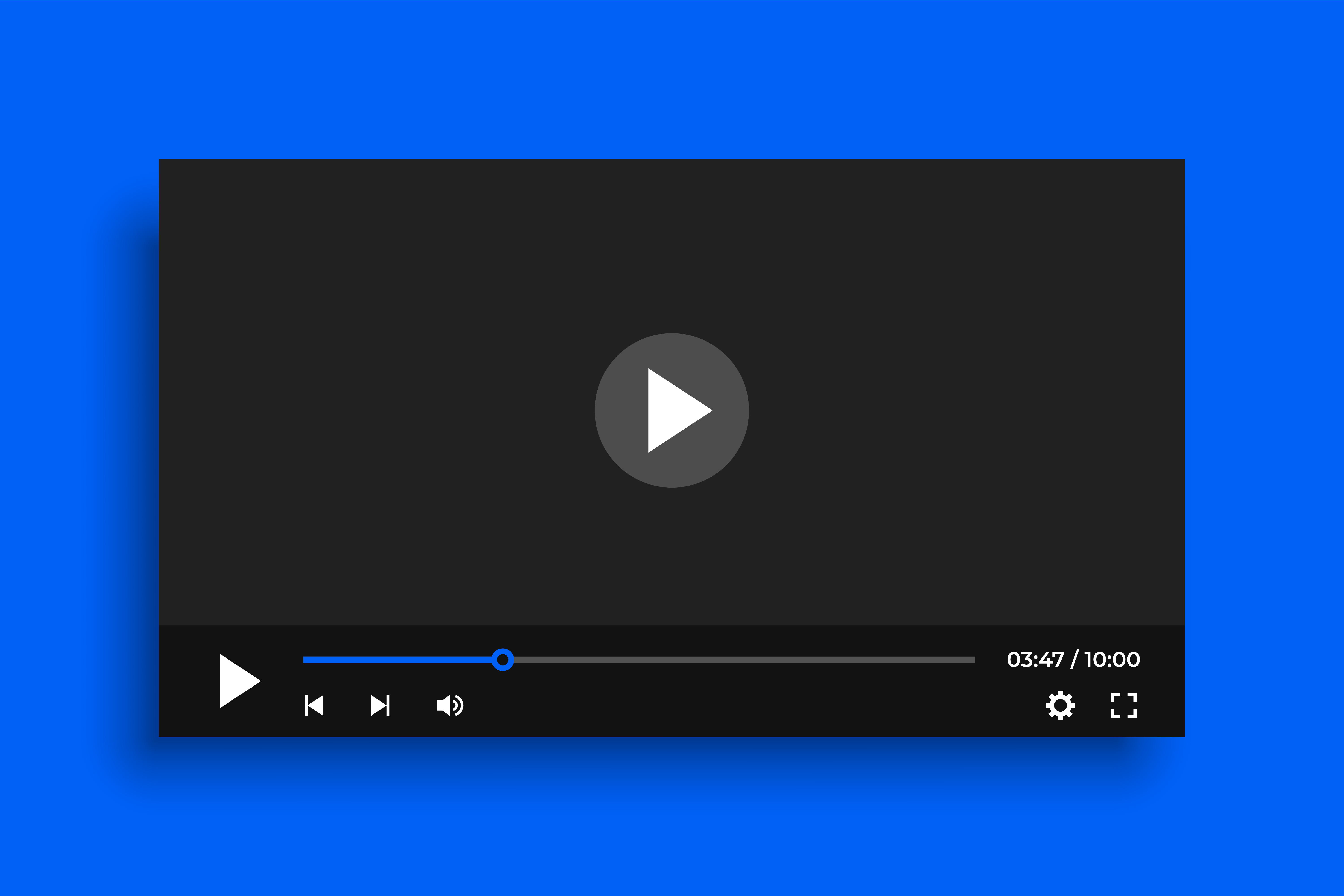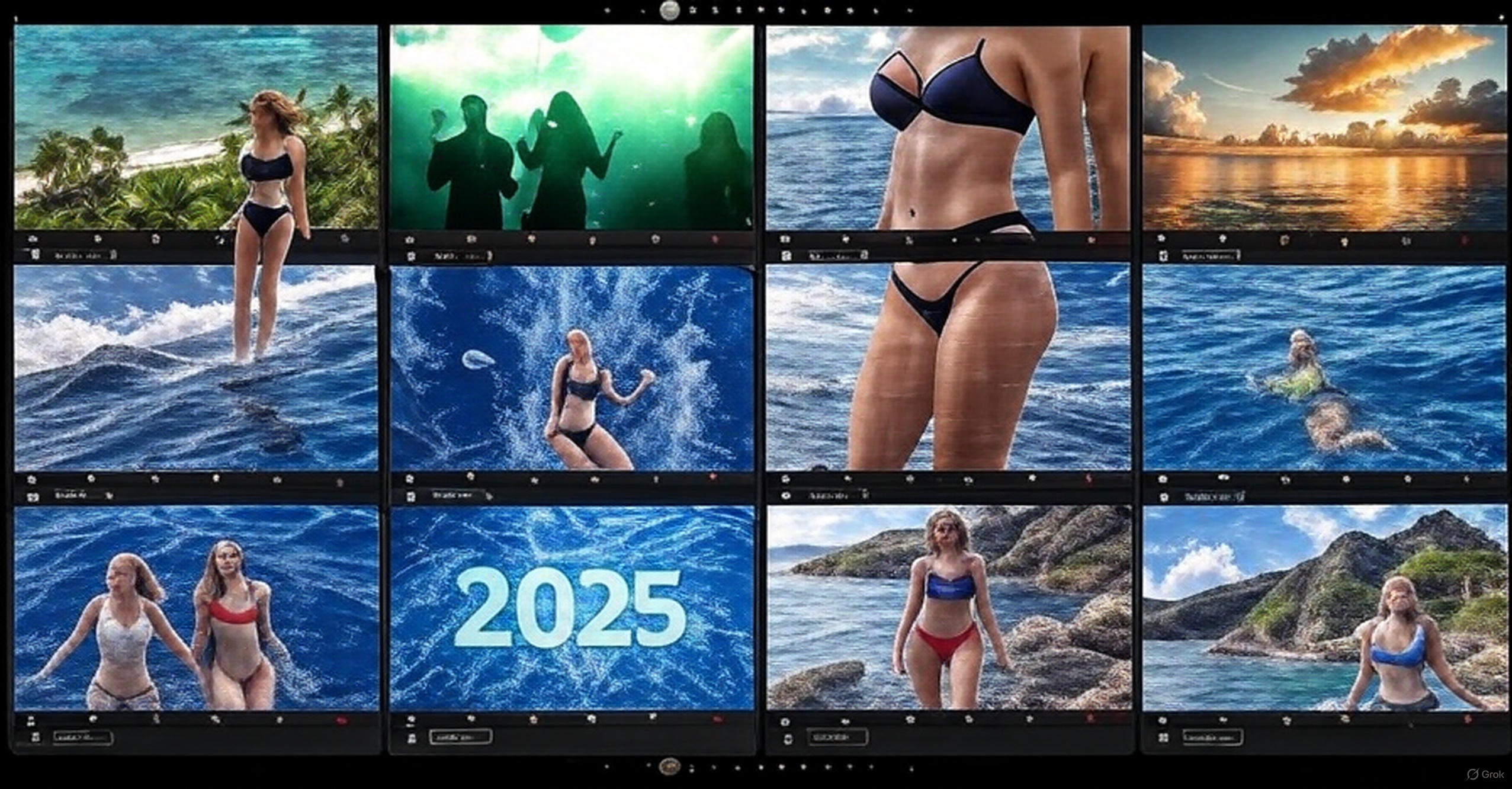Your First 5 Minutes: Complete Setup Guide
Download. Install. Select folder. Done. Here's exactly what to do when you first open the app.
From Download To Watching In 5 Minutes
You just downloaded the app. Now what?
Here's your complete setup guide. Follow these steps and you'll be searching your library in 5 minutes.
Step 1: Download The App (1 Minute)
Go to the homepage. Click "Download For Free."
Windows: Download the .exe installer
Mac: Download the .dmg file
Linux: Download the .AppImage
File size: About 150MB. Takes 1 minute on decent internet.
Step 2: Install (1 Minute)
Windows: Run the .exe. Click "Install." Done.
Mac: Open .dmg. Drag app to Applications folder. Done.
Linux: Make .AppImage executable. Run it. Done.
No complex configuration. No server setup. No database installs. Just click and go.
Step 3: First Launch (10 Seconds)
Open the app. You'll see the welcome screen.
It asks: "Where are your videos?"
This is the only question you need to answer.
Step 4: Select Your Video Folder (30 Seconds)
Click "Select Folder." Navigate to where your videos are.
Option 1: Single folder with all videos
Option 2: Parent folder with subfolders (we'll scan everything)
Option 3: Multiple folders across different drives (add them one by one)
Choose the folder. Click "Select." Done.
Step 5: AI Scans Your Library (Instant to 5 Seconds)
The app scans your videos.
What it's doing:
• Reading filenames
• Detecting actresses (from 78k-name database)
• Extracting categories
• Identifying locations
• Reading file metadata (resolution, codec, size, length)
How long it takes:
• 100 videos: Instant (under 0.1 seconds)
• 1,000 videos: Under 1 second
• 5,000 videos: 2 seconds
• 10,000 videos: 3 seconds
• 30,000 videos: 5 seconds (on external drive)
You don't tag anything. You don't configure anything. It's automatic.
Step 6: Start Searching (2 Minutes)
Your library is now organized. Let's test it.
Try this:
1. Type an actress name in the search bar
2. See all videos with her
3. Click one. Watch it.
Try this:
1. Search "bathroom"
2. See all bathroom videos
3. Sort by "Longest"
4. Watch feature-length bathroom videos first
Try this:
1. Click "Categories" in the sidebar
2. Pick any category
3. See all videos in that category
If these work, your setup is complete.
What If I Have Videos In Multiple Folders?
Click "Add Folder" in settings. Select another folder. The app merges them into one library.
You can add folders on different drives. The app searches them all.
What If I Download More Videos Later?
Put new videos in your folder. Click "Refresh" in the app. New videos appear instantly.
Or: Just close and reopen the app. It auto-detects new files.
What If The App Doesn't Detect A Video?
The app scans for common video formats:
• MP4, MKV, AVI, MOV, WebM, WMV, FLV, M4V
If your video has a weird extension, it might not show up.
Solution: Rename the file with a .mp4 extension. Refresh the app.
What If Filenames Are Gibberish?
Some downloads have names like 5d733c4f89b3.mp4. No actress. No category. Just random characters.
The AI can't extract anything from that.
Solution: Use custom tags. Right-click the video. Add your own tags. Now it's searchable.
What If I Want To Customize Settings?
Click the gear icon (top-right). Settings panel opens.
You can customize:
• Playback speed defaults
• Thumbnail generation (on/off)
• Theme (light/dark)
• Keyboard shortcuts
• Video file extensions to scan
But honestly? The defaults work great. Most people never touch settings.
What If I Want To Upgrade To Premium?
Click "Upgrade" in the top menu. See premium features. Enter payment info. Done.
Premium adds:
• Cloud storage
• Mobile apps (iOS + Android)
• Scene recognition AI
• Priority support
But the free version is fully functional. No limits on video count or features.
Troubleshooting: "No Videos Found"
Check 1: Did you select the right folder? Click "Settings" → "Folders" to verify.
Check 2: Are your videos in a supported format? (MP4, MKV, AVI, MOV, etc.)
Check 3: Do you have read permissions on that folder? Try opening a video in VLC from the same folder.
Troubleshooting: "App Won't Open"
Windows: Right-click the .exe → "Run as Administrator"
Mac: Go to System Preferences → Security & Privacy → Click "Open Anyway"
Linux: Make sure .AppImage has execute permissions: chmod +x filename.AppImage
Troubleshooting: "Videos Won't Play"
The app uses your system's video codecs.
Solution: Install VLC media player. It includes all codecs. Then reopen our app.
Bottom Line
Download. Install. Select folder. Search.
5 minutes from zero to fully organized.

Alec Thompson
I've been trying to figure out the bed design for the master bedroom at our Hidden Hills compound...I like good music from Youtube.
3 Comments

Tina Andrew · 7 minutes ago
Chance too good. God level bars. I'm so proud of @LifeOfDesiigner #1 song in the country. Panda! Don't be scared of the truth because we need to restart the human foundation in truth I stand with the most humility. We are so blessed!
Post your comment
You May Also Be Interested In
TIPS & TRICKS
Find Where Your Videos Came From Using Title Auto-Copy
You downloaded a video 2 years ago. The actress looks familiar but you can't remember her name. Here's how to use the Ti... Read More
TIPS & TRICKS
Use Custom Tags to Create Your Perfect System
AI tags are great. But YOUR tags are better. Here's how to build a tagging system only you understand. Organize by downl... Read More
TIPS & TRICKS
The Random Discovery Feature That Changes Everything
You forgot half your collection exists. The dice button brings it back. Click for random videos from your filtered resul... Read More